WordPress has changed forever. WordPress’ update to version 5 released on December 6, 2018 and brought with it a whole new way to compose blog posts and pages.
The WordPress team is calling the new post editor “Gutenberg” (you know, after the guy who invented the printing press and changed media forever).
If your business or nonprofit has an aging WordPress website you should know what you’re in for and how to prepare before clicking the “update” button to WordPress 5.x.
What is Gutenberg?
Gutenberg is WordPress’ attempt to keep up with the growth of popular DIY site builders like Weebly, Squarespace, and Wix.
The classic WordPress editor is showing its age. It isn’t drag and drop, it gets cluttered by plugin features, and it requires authors to keep clicking “preview” to see what their post will look like.

Gutenberg aims to solve all of this.
With WordPress 5 Gutenberg replaced the classic editor completely. WordPress users are now composing blog posts using rearrangeable content “blocks” instead of a single giant block of text, interacting more intuitively with plugins, and previewing their posts as they compose them rather than toggling between the editor and preview.

Gutenberg has been a polarizing release for WordPress (just check out the comments below). But regardless of whether you think Gutenberg is an instant success or a slow burn it will affect how your business or nonprofit uses its website.
WordPress 5’s Gutenberg update will affect your business or nonprofit by…
1. Forcing you to develop a new workflow
Have you ever tried to use a different type of computer? You know, like you’ve used Windows forever and when you sit down at a Mac you’re completely lost?
Some of you may feel that way when you first fire up Gutenberg.
Sure, the formatting controls have moved as have most of your plugin and widget settings. But even more significantly, the entire philosophy of the user interface has changed. Transitioning to content as multiple movable “blocks” is a big change (for the better) and will come with a learning curve for some users.

This means that your current workflow for composing and publishing a post may need to change. Do you recall when Microsoft introduced the “Ribbon” in Office. If so, you may remember the frustration of searching for all of the formatting options you used to know by heart. But, for most of us, once we got used to the Ribbon our productivity increased. Gutenberg is like that. In the short term you may feel lost but once you develop a workflow you’re going to be thanking the WordPress community for the update.
2. Rendering some of your plugins unusable

Most major plugin developers have already updated their plugins for Gutenberg support. Yet there are some stragglers out there and your site may be using one of them. Not every plugin is going to be updated. It’s just the way of things.
Be prepared for some of your plugins to not work when you install Gutenberg.
Which ones? Some plugins that have settings available on the post editing page may disappear, break, or have reduced functionality until they are updated for Gutenberg.
But most are now primed and ready.
3. Reducing the learning curve for new blog contributors
When launching new websites for clients, whether on WordPress or something else, I am often asked to also provide a how-to on publishing blog posts and other content on the new site.
Let’s face it, the Web isn’t always as straightforward as we would like.
Gutenberg is designed to help reduce the learning curve associated with composing a blog post through WordPress.

Some of Gutenberg’s new features that make learning WordPress even easier include:
- Pre-formatted “block” types like paragraph, heading, list, quote, gallery, cover image, and even button, page break, and text columns,
- Drag and drop functionality for rearranging blocks,
- Individual formatting for each block,
- What-you-see-is-what-you-get editor for themes that support it,
- Default color options for background and text,
- …and more
4. Increasing your productivity

If you don’t write your content in HTML Gutenberg will increase your productivity.
Formatting options are always nearby, making changes are easy and immediately visible, and rearranging your content is now even simpler than cut and paste.
Now what if you write your content offline and then add it to WordPress later? Won’t “content blocks” force you to paste each section separately?
No, not necessarily. Gutenberg still allows you to paste your content into the editor and then convert it to blocks.
Just add a “Classic” block, paste your entire post, then convert to blocks, and make any changes you need to!
WordPress 5’s Update with Gutenberg is Here as of December 6, 2018
You Can Prepare Your Aging WordPress Site for Gutenberg by…
Installing the Classic Editor Plugin Before Updating to WordPress 5.x
Once you update your aging WordPress site, the old Classic Editor will no longer be visible.
So what happens if one of your plugins doesn’t play nice with Gutenberg? You may find yourself longing for the Classic Editor with all its clunkiness.

The good news is that a team of WordPress contributors have developed a Classic Editor plugin that will allow you to compose a post using the Classic Editor if you need to – even with Gutenberg installed!
All your plugins should just work in the Classic Editor after all.
This plugin is going to be a life saver for some websites. With the Classic Editor plugin you can update to WordPress 5.x but still have the Classic Editor to support your legacy plugins.
If you haven’t installed this plugin do so before updating to WordPress 5.x.
Still worried about updating your aging website to WordPress 5?
Our WordPress Maintenance and Support Services are here to help. Let us help you through the transition. We’ll update your website to the latest WordPress release, ensure compatibility with your current software, make the classic editor available if necessary, and give you a hands on tutorial on using Gutenberg. Contact us today and we’ll help you bring your aging website into the present.
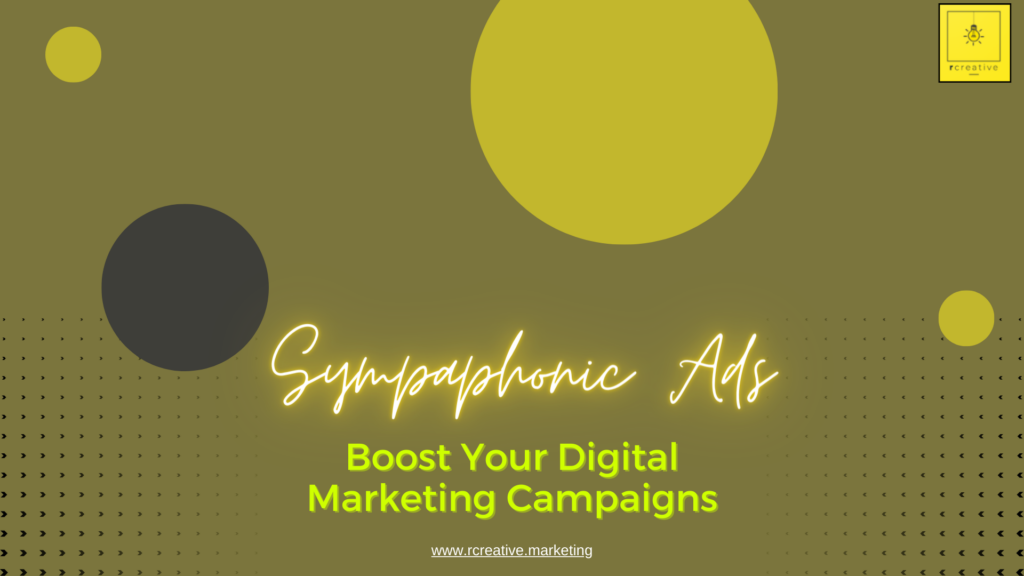
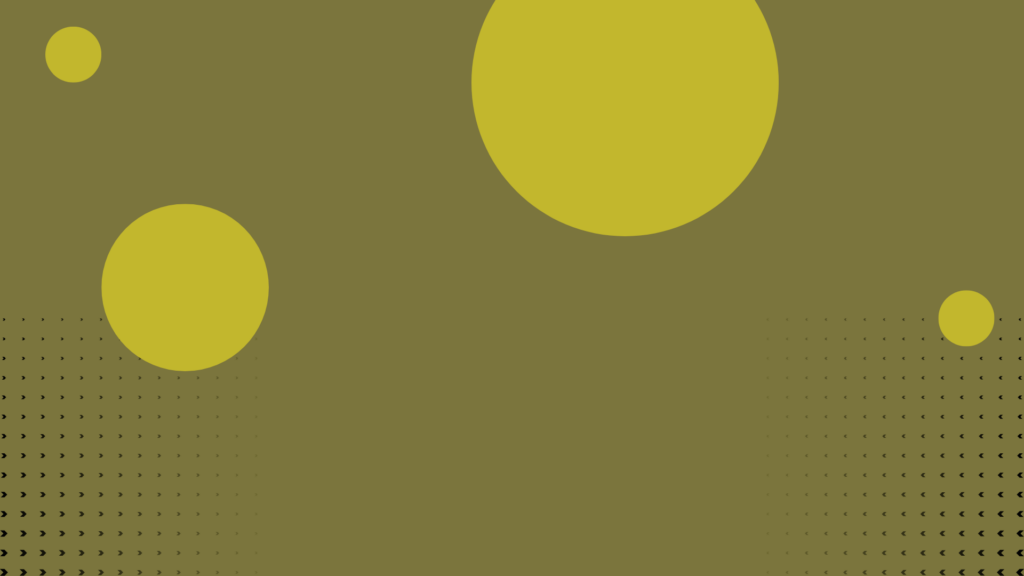
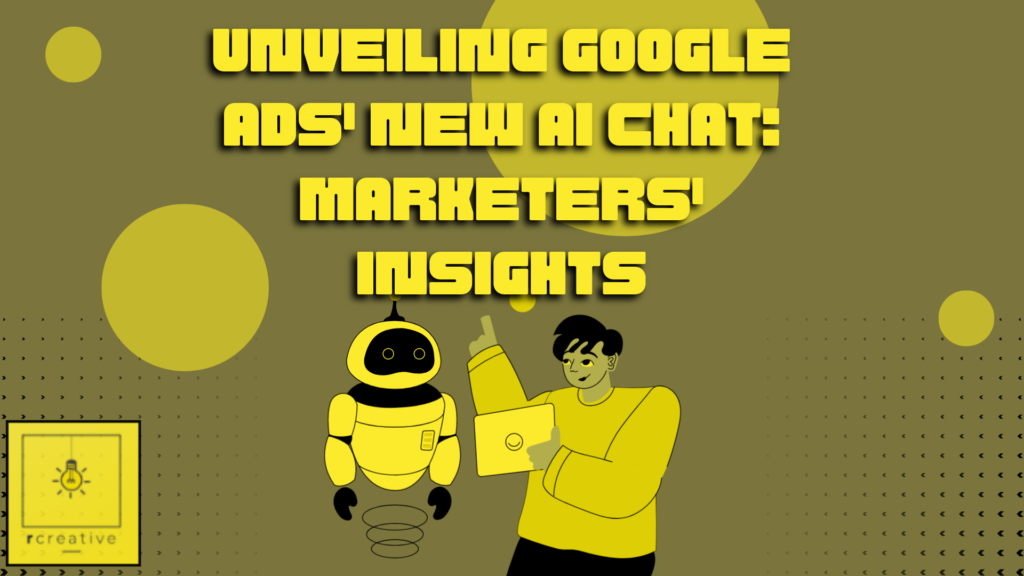

Pingback: What’s the Big Deal about Gutenberg? - Namecheap Blog
It is asking me to run a “Update the Database” step. What changes are going to be made to the tables? Is this documented anywhere?
Hi John,
WordPress will sometimes prompt you to update your database (which is stored in mySQL) after updating. If prompted you’ll need to update your database for it to be fully compatible with the new version of WordPress Core. The precise changes to your database are somewhat dependent on what other plugins your site is running. Such database updates usually don’t break anything but it’s always wise to make a backup of your site. If you (or your hosting provider) are keeping backups of your mySQL database go ahead and follow the prompts to update your database. Then, if you are one of the rare cases where a problem occurs, you can always restore your database. If you aren’t keeping automated updates contact your hosting provider about making a mySQL table backup. If you need a hand please don’t hesitate to contact us.
Hopefully helpfully,
Joshua Rystedt
I think this gutenberg sucks!
I cant even add empty rows anymore!!!!!!!!!!!!!!!!!!!!!!!!!!!!
Hi there!

Have you tried using the “Spacer” block type?
Hopefully helpfully,
Joshua Rystedt
are this editor effect SEO?
Hi there!
The editor itself will not affect your SEO but how you use it certainly will.
Hopefully helpfully,
Joshua Rystedt
Hi Josh,
I have tried to paste text I typed elsewhere from Word and Notepad and the editor doesn’t accept it when pasting. The option is available but no text appears.
Hi Jean,
I’m sorry to hear you’re having difficulty. Usually pasted text from text editors like Word should be visible. But we don’t recommend it because it can introduce formatting errors into your posts.
If you want to paste from Word or Notepad consider pasting without formatting (CTRL+SHIFT+V on Windows).
Better yet, consider drafting your posts in Markdown and then pasting into Gutenberg using the Markdown block.
If you’re still having difficulty please contact us. We have a Gutenberg Tuneup service to help out with problems just like this.
Hopefully helpfully,
Joshua Rystedt
I have been finding it difficult in inserting a link to a created page. Please help out.
Hi Bols,
To insert a link to one of your other pages just highlight the text you want to serve as the link, click the link button (or use the CTRL+K shortcut – ⌘+K on macOS), then begin typing the name of your page to search for it.

Hopefully helpfully,
Joshua Rystedt
The WYSIWYG editor isn’t all it’s cracked up to be. I’ve got blocks of text with an accompanying image (employee bio and headshot) and while it looks like the formatting is perfect in the editor, when it appears on the site some of the blocks have moved up and shifted position so that everything is skewed on the page. Is there a fix for t his?
Hi Gloria,
Each WordPress theme needs to include support for Gutenberg in order for the WYSIWYG editor to be accurate. I recommend checking to see if there is an update available for your theme that includes Gutenberg support. If not, you may want to consider switching themes to one that is being maintained or asking a WordPress developer (like one of our team members) to improve your WYSIWYG experience.
Or, alternatively, you can ignore Gutenberg altogether and use a more robust WYSIWYG editor like Elementor.
Hopefully helpfully,
Joshua Rystedt
I’m not able to preview any edits. When I click preview, the edit doesn’t show up.
Hi Shannon,
This sounds like a site specific issue. Most likely it is due to a plugin conflict.
Consider deactivating your plugins one at a time to track down the culprit(s).
We also have a Gutenberg Tuneup Service to help businesses transition to WordPress 5.0 smoothly. We would love to help in a more hands on fashion!
Hopefully helpfully,
Joshua Rystedt
Thank you for the info! Installed Classic Editor. I was having issues with publishing the pages.
Host: Godaddy
Ever since upgrading I always get the little red prompt asking me to update all my plugins. It never goes away even if they are updated. Minor bu irritating.
I have reverted to the classic using a plugin and I simply hate Gutenberg.
agree with those who say it sucks. Not intuitive at all.
Same here – promptly installed the Classic editor!
I find myself completely shocked by how many folk jump INSTANTLY from “I can’t figure out how to use ” to ” TOTALLY SUCKS simply because I can’t figure out how to use it!” Let me tell you a little secret; Not everything that you’re too LAZY to LEARN magically sucks just because you aren’t willing to even TRY.
This is not an issue of “can’t figure out how to use it”. I know exactly how to use it; the process of using it is not intuitive or helpful in any way, shape or form. Why does content split into two blocks when hitting ‘enter’ to create a new paragraph? Why is the HTML content of my page not available in its entirety, and is instead in separate blocks? Why does the ‘undo’ shortcut now undo up to five previous edits at a time, and not just the one previous edit that I actually wanted to undo? Why doesn’t it allow you to easily hyperlink within the custom HTML blocks, which I’m now forced to use because it doesn’t have a block for the custom codes I’ve been using on WP without issue until now? I’ve been ‘trying’ this Gutenberg system for a while, and let me tell you – it sucks.
And I suspect that anyone who says we’re “too lazy to learn it” is not, and has never been, using WordPress in the capacity that the rest of us are.
The recent update of the CMS i.e. Gutenberg is an advanced development platform that has unleashed several possibilities out there for developers and bloggers. The block-based development environment offers some of the greatest features that you can’t even expect from similar platforms in the market.
I was very reluctant to use Gutenberg in the beginning, i tried it and thought it stunk. However, i have several websites for which we operate so i thought i would give it another chance. The jury is still out. However, the more i use it, the more im liking it. I think time will only tell. I did like the way the old editor would let you go from visual view to textview. That aspect is easier in the old editor for me. I think i will try harder to make it work, after all, we all will probably have to run it one of these days.